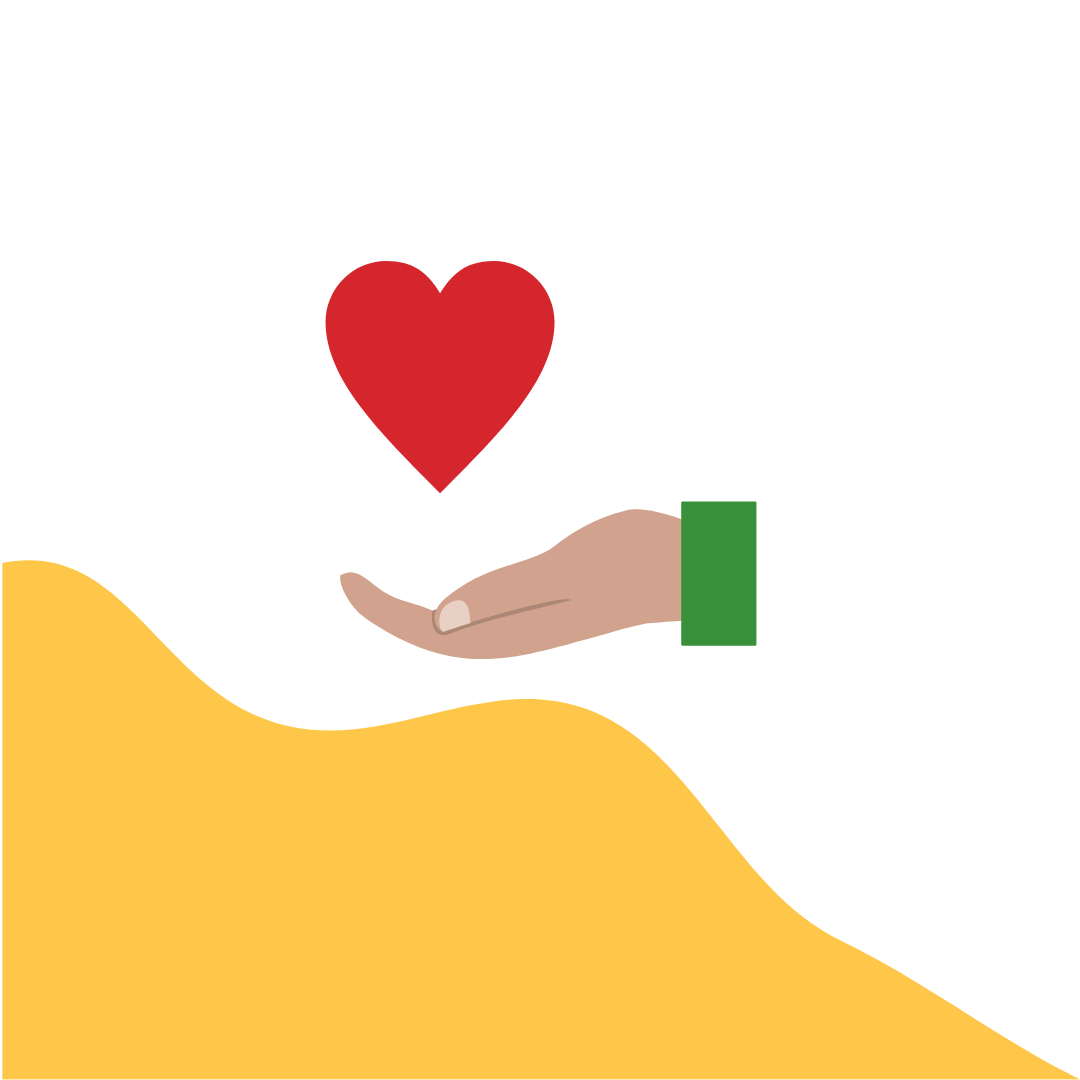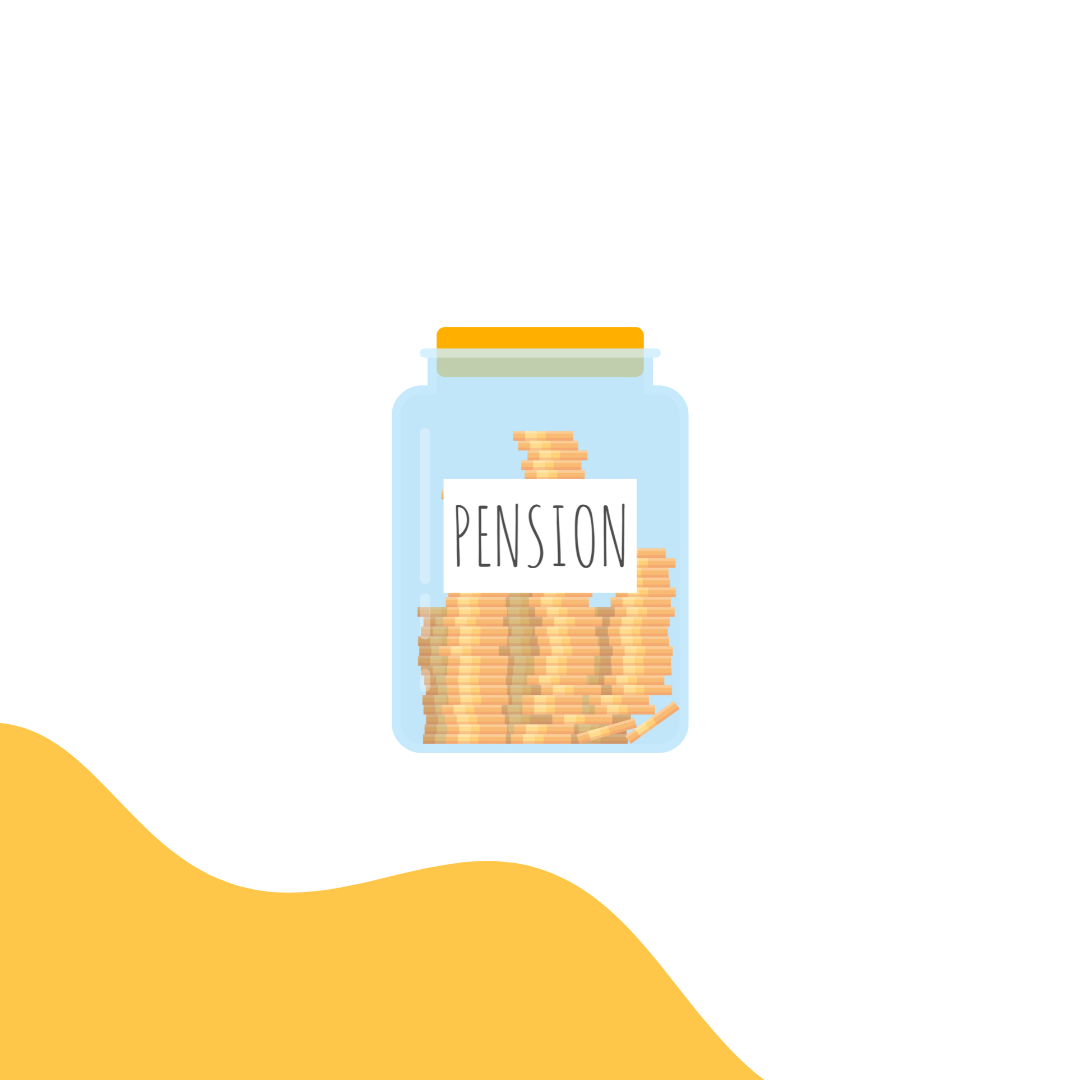Xero Customers Update: Open Banking
Xero is excited to announce a new bill payment experience in the UK that is powered by open banking. This means you can now manage, approve, and pay bills without leaving Xero.
How it works:
Connect your bank to Xero
Select "Direct bank transfer" as your payment method
Authorize all payments using multi-factor authentication
Benefits:
Saves time and effort
Gives you real-time visibility of upcoming payments
Funds are available to your suppliers almost immediately
No monthly subscription costs (pay as you go)
Security:
Open banking is a secure way to share financial data
Xero partners with Crezco, a payment institution authorized by the Financial Conduct Authority
You'll need to log in to your online banking to complete the setup
Pricing:
There is a fee of GBP £0.20 (exc VAT) per bill payment when you select direct bank transfer as the payment method.
The number of bills you can select to pay in a batch is limited to 200 bills per batch.
Your bank may charge you a fee for same-day bank transfers.
How to set up direct bank transfer in Xero:
In the Business menu, select Bills to pay.
At the top, click Set up direct payment.
(Optional) For pricing details and frequently asked questions about direct bank transfers, click Explore product.
Click Set up now.
Review the information on the screen and read the privacy policy, then click Allow.
Click Allow access.
Select the bank account you want to make payments from, then click Confirm.
Follow the prompts from your bank to connect your bank account.
(Optional) To add another bank account, click Add new account, then follow the prompts from your bank to connect it. Repeat this step for each bank account you want to connect.
Click Continue to finish setting up bill payments.
Additional tips:
Use Hubdoc to automate the process of getting bills into Xero
Check out Xero's AI-powered predictions in bank reconciliation to save time on everyday admin